Moving your home can be a tedious and hard experience. This is applicable not only in the real world but in the virtual world as well.
Recently, I migrated my website from GoDaddy to Hostgator and I’d like to share with you how I did it. Please take note that I didn’t follow the instructions given in the WordPress codex because I had suspected that my files at my current host were already compromised.
I wanted a clean install of everything – the WordPress installation and databases, the Thesis theme and the plug-ins.
First Things First: Prepare Your New Home
Just like in real world, you cannot move to a new home if you have nowhere to go yet. Before tinkering with the DNS settings at your (soon to be) old host, be sure to at least set up your WordPress blog at your new host.
1. Add your domain as an add-on domain in the Hostgator cpanel (which in this case is georyl.com because I have a different primary domain at Hostgator)
2. Using Fantastico, create a WordPress blog with the domain name of the site that you want to transfer (georyl.com)
3. Download the WordPress theme that you’re going to use and save it on your PC first. Be sure to download a new copy from a trusted source.
Back-up Back-up Back-Up
At this point, you can now start to back-up your database at your old host and start to copy all your posts, pages, comments, custom fields, categories, and tags using the export tool at WordPress.
4. Back-up your database at GoDaddy. If you have FTP access and your internet connection allows, you can save all the files in your computer just to be on the safe side.
5. Copy and save all your widget codes, scripts and other settings in a text file. Widgets are not included when you export the WP files so you need to copy those codes first. Same with your blogroll and other lists.
6. Export all your posts, pages, comments, custom fields, categories, and tags via Dashboard -> Tools -> Export in WordPress and download the export file on your computer.
Optional Step
In my case, I set up a subdomain of another domain that I own and made it as my test site. I imported the files and already customized the theme on the test site so that I will just copy the customizations later. I also wrote a post telling my readers that if they still can read that post, it means that they are still accessing my site via my old host. Whatever comments that they’ll leave will not anymore be reflected on my site once the DNS propagation is completed.
7. Change the DNS settings at GoDaddy to your Hostgator DNS settings.
8. Wait for the DNS propagation to be completed so that you can access your site on your new host.
They say, DNS propagation can last from 24 to 72 hours. Surprisingly, my site at Hostgator was up in about three to five minutes after I hit the DNS changed confirmation button at GoDaddy. I have to say that following Philip Barron’s advice of taking time and not changing DNS settings without setting first your site on your new host is one of the great advices on web host migration.
Since I started with a fresh install, I had a blank WordPress site when the DNS propagation was completed. The next four steps can be interchangeable, depending on what content you want to be set up first on your site.
9. Delete the WordPress welcome post and page on your new site.
10. Set up your WordPress settings on the Dashboard (general, writing, reading, discussion, media, privacy and permalink settings).
11. Import the files that you had downloaded in step # 6 via Dashboard -> Tools -> Import. Be sure to check the box “Download and import file attachments”.
12. Add additional customizations to your site such as putting up your blogroll, widgets and plug-ins.
That’s basically how I did it.
The next step probably is to blog about it. Hmm, I did that too.
Additional Notes: Hostgator offers free transfers/support but I didn’t avail of it because I wanted a fresh install of everything. I only chatted with them when I had problems or concerns during the transfer.
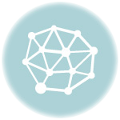
Thanks for the info sis. Expert man jud ka Gee..there’s still a lot of things pala that I need to learn in blogging..haay. Curious jud ko aning hosting, i really want to try pero hadlok ko dli ko kabayad hehehe…
hindi naman expert sis. kinulit ko lang nang kinulit ang support ng hostgator during the transfer process para matuto at saka nagpost din ako sa Thesis theme support forum ng mga questions. 🙂
hi gee, congrats .. anyway gusto ko sana ng own domain na pero honestly hindi ko alam kung san ako mag start right now my blog is free hosted by blogger. Thanks sa info if ever hehe.
sent you an email sis. please check your spam box kung hindi mo nakuha. 🙂